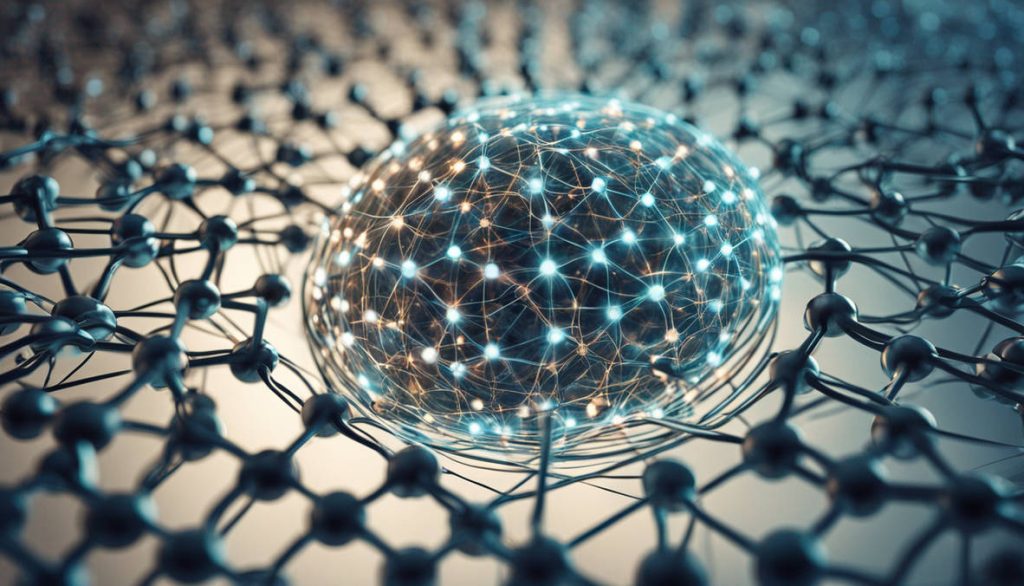In the rapidly growing world of mobile gaming, gamepads (or controllers) are becoming increasingly popular. These external input devices provide more control, better ergonomics, and a console-like experience on smartphones and tablets. Whether you’re racing, shooting, or exploring open worlds, a gamepad can significantly elevate your mobile gaming performance.
But with all hardware devices, it’s crucial to ensure that your gamepad works properly with your device. This is where a gamepad tester comes into play. A gamepad tester helps identify whether the buttons, analog sticks, triggers, and other inputs are working as intended. But many users wonder: Can I use a gamepad tester on mobile? The short answer is yes — and in this article, we’ll explain how.
Where Can I Use a Gamepad Tester on Mobile?
Thanks to the increasing power and flexibility of smartphones, it is absolutely possible to use a gamepad tester on mobile. Both Android and iOS platforms support external controllers, and with the help of specific apps or browser-based testers, you can easily check your controller’s functionality.
Here’s where you can use a gamepad tester on mobile:
- Google Play Store (Android): Several apps are available that help you test your gamepad on Android phones.
- App Store (iOS): Although more limited, there are some gamepad tester apps compatible with iOS devices.
- Web Browser: Browser-based testers like Gamepad Tester (gamepad-tester.com) work well on mobile browsers such as Chrome or Safari when connected to a compatible controller.
- Cloud Gaming Apps: Some cloud gaming platforms have built-in diagnostics or tester features to ensure your controller is functioning correctly.
Advantages of Using a Gamepad Tester on Mobile
Using a gamepad tester on your mobile device offers several key benefits, especially if you’re a serious gamer or just want a better gaming experience:
- Quick Diagnostics
You can instantly detect if any buttons are unresponsive, if the analog sticks are drifting, or if there’s a lag in input.
- Compatibility Check
A tester helps confirm whether your gamepad is compatible with your mobile device and operating system.
- Game Optimization
By ensuring your controller works perfectly, you can optimize your gameplay without worrying about faulty input.
- Controller Calibration
Some advanced testers even allow you to recalibrate analog sticks or triggers for improved precision.
- Avoid Gaming Frustration
Testing your gamepad before starting a long gaming session can save you from mid-game failures or poor controls.
Steps to Use a Gamepad Tester on Mobile
If you’re new to this, here’s a simple step-by-step guide to using a gamepad tester on your mobile phone:
Step 1: Connect Your Gamepad
- Wired Connection: Use an OTG (On-The-Go) cable to connect a USB controller to your smartphone.
- Wireless Connection: Pair your Bluetooth-enabled gamepad with your mobile device through Bluetooth settings.
Step 2: Download a Gamepad Tester App (or Use a Website)
- For Android, download a free app like “Gamepad Tester,” “Game Controller KeyMapper,” or “Gamepad Tester & Checker.”
- For iOS, look for apps like “Controller Tester” or use browser-based testers.
Step 3: Launch the App or Website
Once launched, press buttons on your controller. The screen should show real-time feedback such as:
- Button presses lighting up
- Trigger pressure values
- Analog stick movement graphs
Step 4: Observe and Analyze
Check if:
- All buttons register
- There’s any delay in input
- The analog sticks center properly and don’t drift
Step 5: Adjust if Needed
If your tester app allows, recalibrate any input that’s misaligned. Otherwise, try reconnecting or updating the firmware of your controller.
Types of Gamepad Testers for Mobile
There are different types of gamepad testers you can use depending on your needs and mobile platform.
- Mobile Apps
These apps are easy to download and offer a smooth interface for testing:
- Gamepad Tester (Android) – Basic but effective.
- Game Controller KeyMapper – Also helps with remapping buttons.
- Controller Tester (iOS) – Simple but reliable for iPhone/iPad users.
- Web-Based Testers
Browser-based testers work on most platforms without downloading an app.
- Gamepad-tester.com – The most popular and user-friendly.
- HTML5 Gamepad Tester – A more technical version for advanced users.
- Built-in Console Testers (via Cloud Gaming)
Apps like Xbox Game Pass and Steam Link have controller diagnostics features, helpful if you’re streaming games on mobile.
Conclusion
So, can you use a gamepad tester on mobile? Absolutely! With the right app or browser tool, you can ensure your controller is functioning perfectly with your Android or iOS device. Testing your gamepad is a smart move — it saves time, avoids frustration, and ensures you get the most out of your mobile gaming experience.
From quick diagnostics to advanced calibration, gamepad testers on mobile offer a comprehensive solution for controller users. Whether you’re a casual gamer or a competitive player, keeping your equipment in top shape is essential — and a gamepad tester is the perfect tool for that.
Frequently Asked Questions
- Do I need root access to use a gamepad tester on Android?
No, most gamepad tester apps do not require root access. Simply connect your controller and open the app or website.
- Can I use a gamepad tester without downloading an app?
Yes, websites like gamepad-tester.com work directly in mobile browsers and offer instant testing without installation.
- Does a gamepad tester work with all controllers?
Most testers support popular controllers such as Xbox, PlayStation, and third-party Bluetooth controllers. However, compatibility may vary with older or generic brands.
- What should I do if my controller buttons aren’t responding?
Try reconnecting the controller, restarting your device, or checking for firmware updates. A tester app can help identify which buttons are failing.
- Is there a difference between Android and iOS gamepad testing?
Yes, Android offers more flexibility and a wider range of apps, while iOS support is more limited but still functional with certain apps and Safari-compatible testers.
- Can I remap buttons using a gamepad tester?
Most tester apps are diagnostic only. For remapping, you’ll need a controller remapper or keymapper app alongside the tester.
- Is it safe to use gamepad testers from unknown sources?
It’s best to use apps from trusted platforms like Google Play or the App Store. Be cautious about APKs or third-party websites.